

| LTPDA Toolbox™ | contents |   |
Adding subsystems to the shelf can be done in two ways:
To add one or more subsystems to the shelf from the current pipeline, do the following:
To add a particular subsystem to the shelf, do the following:
Subsystems can be dragged from the shelf to the current pipeline. You can also right-click on a subsystem in the shelf and choose 'Add to pipeline'.
Hovering the mouse over a subsystem in the shelf reveals some information about the subsystem:
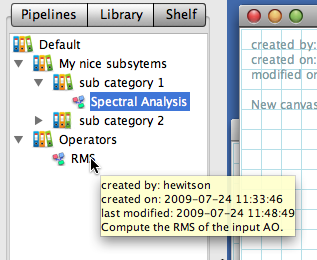
If you want to edit or rename a subsystem from the shelf, add it to a pipeline, then make the required edits, then re-add the edited subsystem to the shelf. When satisfied, you can remove the old subsystem from the shelf by right-clicking on the subsystem and choosing 'Remove from shelf'.
 |
Creating shelf categories | Importing and exporting shelf categories |  |
©LTP Team