

| LTPDA Toolbox™ | contents |   |
The different block types have different properties that the user can set.
| Property | Description |
|---|---|
|
Name |
The name of the block as it appears on the canvas Block names are unique on a canvas. This is also the string that will be converted to a valid MATLAB variable name when the pipeline is executed. |
|
Modifier |
Set this block to be a modifier or not. For more details on modifier blocks in LTPDA see Calling object methods. The accepted values are "true" or "false". |
To set the properties of a block, select one or more MBlocks, then double click in the value column entry for the property you want to change. Enter the new value and press return/enter.
LTPDA Algorithm Blocks also have parameters which translate as a parameter list upon execution. To set the parameters of a block, click on a block (or multiple MBlocks which represent the same LTPDA algorithm). You will then see the 'current parameters' that the block holds. To edit the 'key' or 'value' of a parameter, double click the table entry you want to edit, enter the new value, and hit enter or click OK.
To add or remove parameters from this list use the 'plus' and 'minus' buttons.
You can also select a set of predefined parameter sets from the drop-down menu above the parameter table. Having selected a parameter set, you need to click the 'set' button to push these parameters to the block. You can then go ahead and add or remove parameters from the 'current parameters' on the block.
Editing of most parameter keys and values is done in a simple editor dialog box. However, there are some key/value pairs which are edited using special dialog boxes:
Both the AO and the SSM classes can be built from pre-defined, built-in models. These are typically created with a plist containing the key BUILT-IN. If you try to edit the value for this key for one of these constructors, you will be presented with a dialog box that allows you to choose from the built-in models. For all other classes, editing the value for the key BUILT-IN is done via a standard input dialog.
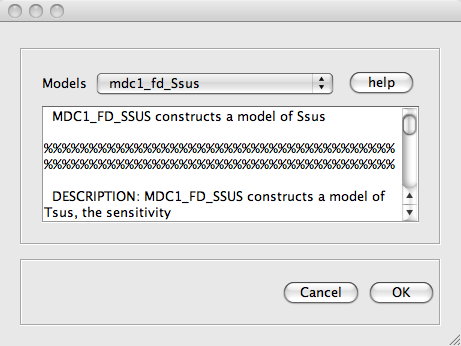
If any block has a parameter with the key PZMODEL then the corresponding value will be edited via the Pole/zero model editor. Here you can type directly in the constructor edit box, or you can add/remove poles and zeros from the lists. To edit the frequency or Q of a pole or zero, double-click on the table entry. To enter a real pole or zero (no Q), set the Q to 'NaN'.
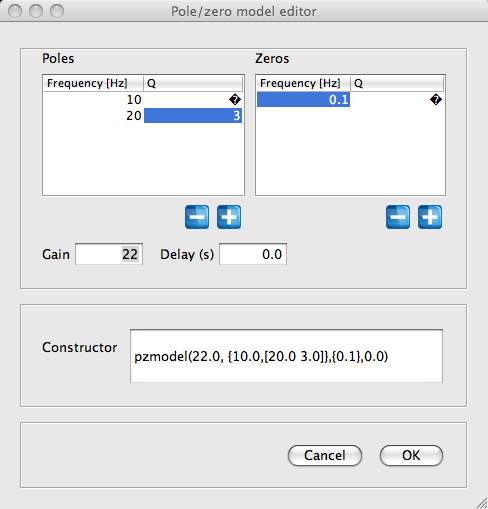
Many algorithms in LTPDA accept a parameter with the key WIN for a spectral window parameter. Editing the value for such a parameter presents the user with a dialog where the spectral window can be selected from the list of supported windows. You can also type the constructor directly in the edit box.
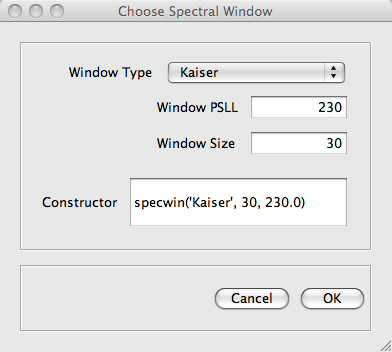
Editing parameters with the key hostname will give the user a dialog containing the pop-up menu of possible hostnames. This list of hostnames is taken from the LTPDA Preferences. If the preferences are changed, the workbench needs to be closed and reopened for the changes to propogate.
If the parameter list contains a parameter with the key FILENAME, this will be edited using standard file dialog boxes. If the block algorithm is save a save dialog is presented. In all other cases, a load dialog is presented.
| Property | Description |
|---|---|
|
Name |
The name of the block as it appears on the canvas Block names are unique on a canvas. This is also the string that will be converted to a valid MATLAB variable name when the pipeline is executed. |
|
Expression |
This is the (valid) MATLAB expression which, when evaluated, will be set to the variable name. |
 |
Adding blocks to the canvas | Connecting blocks |  |
©LTP Team